
Dual Cooker Operation
One of the new features introduced with the CyberQ II is the ability to control two cookers at the same time. Externally, you have seen that there are now connections for two pit probes, two food probes and two blowers. The display now has room for displaying two sets of temperatures, one set for each cooker. All the options that pertain to controlling the cooker are now duplicated for a second cooker. In essence, it is sort of like having two little DigiQ II units housed in one controller. But you want to see a photo of a CyberQ II controlling two cookers, don't you? Well:

CyberQ II controlling two cookers simultaneously.
But beyond that, there's not much else to say. Connect two cookers, control two cookers. It's that simple.
PC Control of the CyberQ II
The other new feature introduced with the CyberQ II is the ability to connect it to a PC and control it from the PC. And of course, once your CyberQ II is connected to a PC, this opens up a host of possibilities for remote control and notification. We won't try to go into the more complicated scenarios in this review, but we'll show you some basics. Here are a few photos showing the CyberQ II attached to a laptop computer in our studio:

The CyberQ II attached to a laptop showing the main screen.
|

The CyberQ II attached to a laptop showing the data screen.
|

The CyberQ II attached to a laptop showing the graph screen.
|
A newer version of the CyberQ II Control Interface, as the program is called, is now available so the screens you now see may be slightly different from what we used. However, here are some example screens just to give you a flavor for what you get:

The CyberQ II control program main screen.
|

The CyberQ II control program Key Indicator screen.
|

The CyberQ II control program Chart Only screen.
|
The Key Indicator and Chart Only screens are useful for monitoring the operation of the CyberQ II at a distance.
Attaching the CyberQ II to a computer also opens up all sorts of possibilities for remote control. Briefly, here are the options covered in the CyberQ II Control Interface user's manual:
- Direct connection via USB cable. Extension cables can be used to extend the reach of your computer.
- Wireless USB hub. You connect the CyberQ II to the wireless hub, while the computer somewhere else connects to the hub wirelessly.
- Use a program like PC Anywhere to remotely control the computer connected to the CyberQ II.
- Use a "USB over LAN" program on a remote PC running the CyberQ II Control Interface to control the USB connection of the computer connected to the CyberQ II.
The details are beyond the scope of this review, so we'll refer you to the Cyber Q II Control Interface user's manual for more details. One word of advice regarding wireless USB hubs. Not all hubs will work. We don't understand the technical reasons, so if you do drop the cash on a wireless USB hub, be sure you can take it back if you find it doesn't work. We can state with reasonable certainty that the following wireless USB hub from Cables Unlimited will NOT work:

A wireless USB hub that will NOT work with the CyberQ II.
|
There is also another option which is not described in the CyberQ II Control Interface manual.
You can also use a new feature in the free Adobe Reader 9 to allow one computer to control another. Connect your laptop to the CyberQ II via the USB cable and start the CyberQ II Control Interface application. Establish an Internet connection and start up Adobe Reader 9. Navigate to File->Collaborate->Share My Screen. After you create an account with Adobe, you can now share your screen with other computers. On your remote computer, start a web browser, go to the URL for the your Adobe account, and enter the meeting. On the laptop, allow your remote computer to enter the meeting. On your remote computer request control of the laptop. On the laptop, grant the request. You can now control the laptop from your remote computer. There is some latency, but like we said, "free." Slick.
The CyberQ II Control Interface program can also be configured to send you periodic emails that contain the current status of the CyberQ II.
As with all software, and especially first releases, we have a wish list for future development that we feel would make the software even better:
- You can only have one of the three screens displayed at a time. It would be handy for each of the three screens to have its own window so you could rapidly switch from one to the other. On a laptop with a large monitor you could have the windows visible simultaneously.
- We'd like to be able to export the chart to an image file without having to capture the screen and create it ourselves.
- We'd also like to be able to export the chart data to a CSV file for importing into Excel.
- The chart could use a time and date indication on it to help identify when the chart was created.
- Since you can only view one window at a time, it would be handy to have the current values for each parameter displayed on the chart.
- Just a niggle, but if you use the Up Arrow key to adjust parameters such as the pit set temperature, the value goes down. Likewise, the down arrow causes the value to go up. We'd reverse that.
And of course, as with all new software, there are a few "peculiarities," i.e., bugs. The Control Interface program can crash if the CyberQ II is unplugged, which shouldn't be a big problem. We assume that BBQ Guru will be working on the software and improving it.
Operating The CyberQ II
So, how does The CyberQ II perform in operation? It works very well.
The real test of any temperature controller is how it performs at low temperatures. The reason for this is that the device can only make the cooker hotter. The cooker has to cool off on its own, and a cooker is much more willing to cool off at 450 degrees than it is at 225 degrees. So, the controller has to be a little more subtle and clever to control the lower cooking temperatures so as not to get the fire so hot that the cooker can't cool off fast enough.
The CyberQ II did a very good job of controlling temps at low, medium and high temperatures, hitting the targets within 1 degree or less and maintaining the targets within plus or minus 1.5 degrees or less:
|
Accuracy |
Swing |
|---|
| Low Temperature |
0.0° |
± 1.0° |
| Medium Temperature |
- 0.5° |
± 1.5° |
| High Temperature |
- 1.0° |
± 1.0° |
CyberQ II Temperature Control Results
Be aware that the CyberQ II's ability to control your cooker this tightly depends on having an air-tight cooker and on setting the blower damper and upper vent appropriately for the temperature you seek. Also, the CyberQ II will control things more closely after you cooker gets heat-soaked. Although this kind of control is really not needed to cook any food known on planet Earth, if you really want the tightest accuracy, we have found that you can let the CyberQ II heat things up, say, 50 degrees hotter than you want. Then lower the pit temp on the CyberQ II to your desired target and the temperature will settle in very close to your target when the cooker cools off.
But again, this kind of control isn't even necessary. Compare our results with the CyberQ II to your average kitchen oven, which is doing good if it keeps your oven within plus or minus 25 degrees. Even an expensive oven won't come close. We've said this many times, so we think it's time to actually show you how our $2000+ JennAir Dual Fuel Cooker performs when set to 300 degrees:
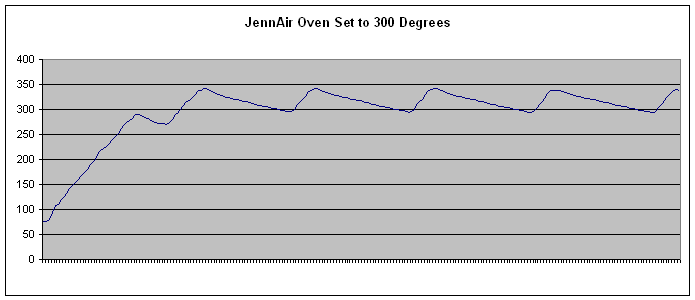
$2000 JennAir Temperature Control Results
A few things we'll point out about using The CyberQ II:
- If you own a DigiQ II, you may have noticed the "Snap mode" that we pointed out in our review. Specifically, when the pit temperature was within 3 degrees of the pit set point, the display "snapped" to the set point. This was to eliminate having the readout going back and forth by 1 or 2 degrees when the cooker is stable. This mode is not used by the CyberQ II. It will always display the current temperature of the pit as sensed by the pit probe.
- While the CyberQ II is not 100% waterproof, it IS water resistant. For our money, we always place the system unit in a large zip-top bag when it rains.
- When you are done cooking, it is best to either remove the blower or close the damper to prevent moisture condensation from getting into the blower.
- A frequently asked question is whether or not you should leave the blower installed all the time and if so, how do you control air flow when you aren't using the CyberQ II. The blower and door adapter pop in and out and there is really no reason to leave the blower installed. Just pop the adapter in when you want to use the CyberQ II and then remove it when you are done.
- Placement of the pit probe can be important. You want it located near the meat so that the CyberQ II is controlling the temperature at the location of the meat, not somewhere else. However, the probe must not touch the meat and should be at least an inch or two from the meat. If the meat influences the temperature of the probe (especially when the meat is first placed in the cooker and is cold), obviously the CyberQ II will be sensing a false pit temperature and then will compensate. The BBQ Guru folks have an accessory to help you with this called a Probe Tree:

The BBQ Guru Probe Tree
|
You simply insert the wedge between two of the bars on your grid, and then you can attach the pit probe as appropriate. In fact, as you can see, you could if you wish attach several probes at several heights above the grid.
One CyberQ or Two DigiQ's?
We know that some of you will inevitably ask the question, "Should I buy one CyberQ II or two DigiQ II's?" Well, there are a number of things to consider. First, price. As of this writing, the cost of a CyberQ II system that will handle two cookers (system unit, two 10 CFM blowers, two Large BGE adapters, and two extra probes) is $485. The cost of two DigiQ II systems with the same options is $518.
Other considerations would be:
- Two DigiQ II systems can be used in two locations, not limited by the length of the wires.
- Two DigiQ II systems require two power connectors.
- The CyberQ II system gives you the ability to control your cookers from a computer.
As usual, we can't answer the question for you. You need to look at the features available on each type of controller and how you intend to use your units.
Summary
The BBQ Guru Competitor was the first major electronic temperature controller for outdoor cookers. Then came the ProCom4, the first wireless electronic temperature controller for outdoor cookers. Soon after came the DigiQ II which introduced Open Lid Detection along with improvements in the packaging, controls, and operation. Now comes the latest addition to the family, the CyberQ II which introduces the ability to control two cookers at once, as well as computer control via a USB connection. The CyberQ II is feature-packed and a great performer, just like the other BBQ Guru controllers that came before it. Add to this the already-proven outstanding service provided by BBQ Guru and we feel this product is yet another winner. Once again we have no hesitation in recommending this product to you.
Contact Information
The BBQ Guru
353 Ivyland Road
Warminster, PA 18974
215-674-9992
800-288-GURU (4878)
www.thebbqguru.com
|

