 |
 |

Guided Cooking Process
The MEATER Probe system is more than just the probe itself. You also need the MEATER app which is free for iPhone and Android devices. While
the MEATER app does the obvious task of showing you the current temperatures being measured by the probe, it also has a feature called
"Smart Guided Cook" where you tell the app what you are cooking and it will guide you through
the process. (You can also set up custom cooks tailored to your own specific needs.)
To test this process and demonstrate it to you for this review, we cooked a small piece of pork loin using the MEATER "Smart Guided Cook" process.
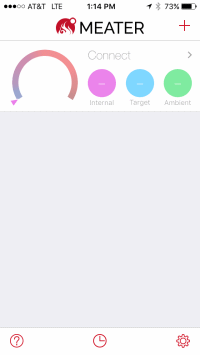 When you first start the app and the MEATER probe is turned off, you get this screen with the probe information dimmed. |
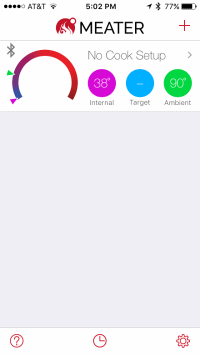 When you remove the probe from the charging block, it turns on and now the probe information is no longer dimmed. |
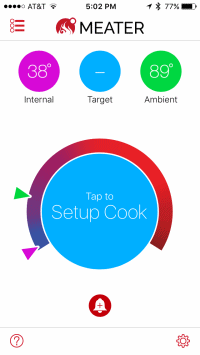 Tap the probe information block and you will go to this screen where you can set up your cook. |
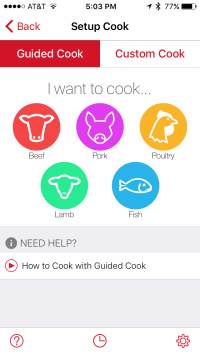 We selected the Guided Cook tab, and then tapped "Pork". |
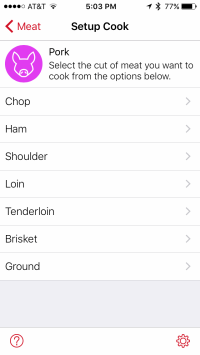 Next, we tapped "Loin" for the cut of pork that we were cooking. |
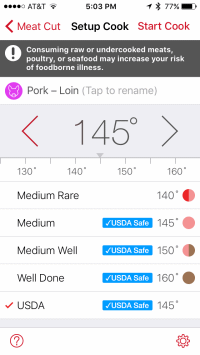 From this next screen, you can then adjust the target meat temperature by selecting from a list or adjusting the value directly. Tap "Start Cook" to begin. |
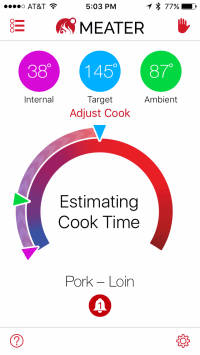 Now your cook has begun. The app begins trying to estimate the time until the meat is done. Tapping the center of that circle will switch between elapsed time and time remaining. |
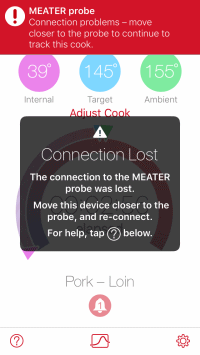 This is what happens if you take your smart device out of the MEATER Probe's range. Move it back in range and everything picks up where it left off. |
 Once your cook has begun, a little chart symbol appears in the bottom center of the screen. Tap it to see your cook graphed. |
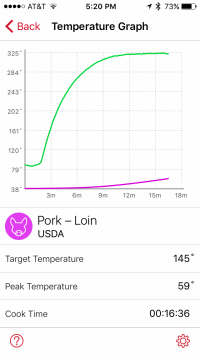 This is what the graph looks like, while other information is shown below the graph. Tap "Back" to get back to the main screen. |
 Once the MEATER app works out an estimate for the duration of the cook, it will display the time remaining. This value is constantly updated. |
 With 5 minutes remaining in the cook, you will get this alarm to alert you. |
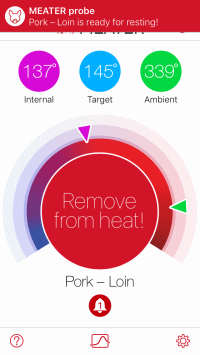 Once the MEATER app decides your meat is done, you get this alert to remove the meat from the cooker. |
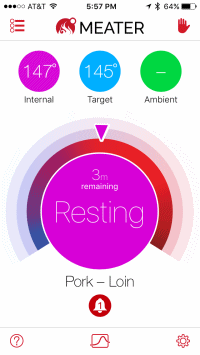 Now the MEATER app tells you to rest your meat and will count down the minutes for you. |
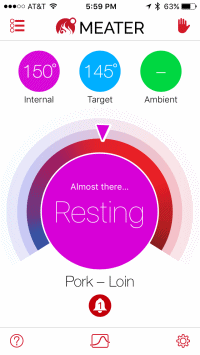 As the meat rests, eventually you will get this screen telling you the meat is "almost there." |
 Finally, the app will give you an alert telling you that the resting period is over and the meat is now ready for serving. |
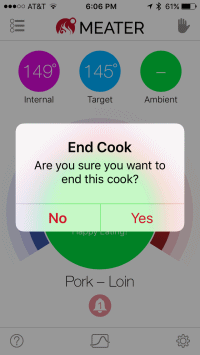 Tap the red hand in the upper right corner to stop the cook. The MEATER app will confirm that you really want to end the cook. |
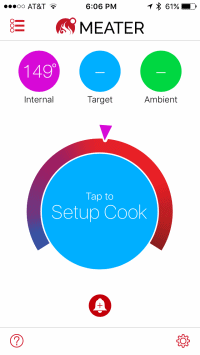 Tap "Yes" and you are now back to the main screen where you can set up the next cook. |
So how did the pork loin turn out? Pretty much perfect, as you can see. We attribute it mainly to the magic of kamado-style cookers, but obviously getting the temperature right and properly resting the meat is also very important. We judged this pork loin excellent and were pleased with the job done by the MEATER Probe.

Other Food Photos
We thought you might like to see some other photos of food cooked using the MEATER Probe. Here we have a small boneless pork butt off the cooker, rested and
pulled apart a bit:

And here we have a spatchcock chicken, ready to take out of the cooker:

Predicting Time Remaining and Rest Time
Another feature of the MEATER app which can be useful is its ability to provide an estimate of when the meat will be done and when the resting period
will be done. We monitored these two predictions throughout the cook of the pork loin that we just showed you, a spatchcock chicken, as well as while we cooked a pork butt.
Here is how it went.
Pork Loin: As soon as you start your cook, the MEATER app will tell you that it is "Estimating Cook Time." Our pork loin took 49 minutes to cook, and it took about 14 minutes for the MEATER app to produce it's first estimate. which was 6:01 PM, whereas it actually finished at 5:52 PM. Of course, first estimates are usually suspect and you would expect them to get better as time goes on and the app has more data to work with. The next estimate was 5:51 PM. Over the next 30 minutes, the estimate dipped down to 5:47 PM but then slowly climbed back up to 5:51 PM. So all in all, the MEATER app did a pretty good job of helping you predict when you were going to need to take the meat off the cooker.
Resting time was not quite as good in that it first indicated that the rest period would end at 6:00 PM. At 5:59 PM it started showing "Almost There." Finally at 6:05 PM the MEATER app declared the meat was rested and ready to carve. At this point, the internal temperature of the pork loin was about 4° higher than the target temperature. We think that knowing how it behaves, you can use the estimates to be ready for carving on time.
Spatchcock Chicken: The chicken was actually the first cook we did with the MEATER probe and we didn't monitor the completion time predictions as closely as we did with the pork loin and pork butt. However, the first prediction for the completion of the cook was only off by 3 minutes out of a total cook time of an hour and 20 minutes.
Like with the pork loin, the resting time prediction was not quite as good, the chicken being ready 7 minutes later than the MEATER app had predicted.
Pork Butt: But how does the MEATER app do when estimating the cook time of something that has a stall, like a pork butt? The app has a guided cook setting for pork shoulder, so does it take into account the fact that there may be a stall during the cook? Apparently not. We cooked a relatively small boneless pork butt using the MEATER probe and a Flame Boss temperature controller. For reference, here are the graphs of the cook produced by the MEATER app and the Flame Boss app:
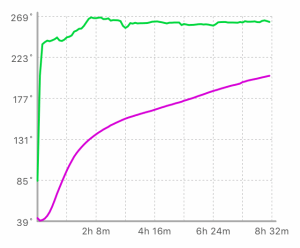 |
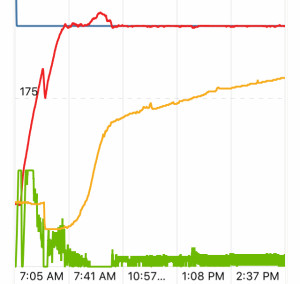 |
First of all, it took the MEATER app about 31 minutes on this cook to produce the first estimate, that the pork butt would be done in under 2.5 hours. As the temperature of the meat rapidly rose before reaching the stall, the MEATER app slowly raised its estimate for the cook time to 3.5 hours, then 4 hours, then 5 hours and so on. As you can see, our pork butt didn't experience an out and out stall, but the rate of temperature climb did slow quite a bit. Once the temperature of the meat reached 170°F, the MEATER app began to consistantly produce cook times that were pretty close to the final cook time.
Based on what we saw, we would guess that if you were cooking a piece of meat that experienced a true plateau, the MEATER app would initially produce estimates dramatically low for the cook time while the temperature of the meat was initially rapidly rising. During the plateau we would expect estimates that were dramatically high since the meat temperature would stop rising. Only once the meat broke out of the plateau would we expect the MEATER app to finally zero in on and produce reliable cook time estimates.
As for the rest time estimate for our pork butt, the MEATER app appeared to go gonzo on us. It took us 3 minutes to remove the butt from the cooker and place it on the counter for resting. At that time, the MEATER app told us the resting time would be 20 minutes. One minute later, it told us the resting time would be 15 minutes. 3 minutes after that, it told us the resting time was over. This was in contrast to what the MEATER app did for our pork loin where the resting time was longer than the MEATER app predicted.
You can support this website by shopping at The Naked Whiz Website Store and Amazon.com
|