 |
 |

Firmware Updates
Occasionally the firmware in the various components may have to be updated. In fact, if you order the Combustion
probe at the time of this writing, both the probe and the Display need a firmware update. You can check to see
if an update is required by checking in the App.
 Step 1. Start up the App and it will listen for any Combustion probes in the vicinity. |
 Step 2. Turn on a probe by removing it from the charger and it will appear in the App. Tap on the fire icon in the top right corner of the screen. |
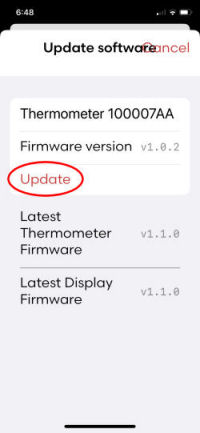 Step 3. You will taken to the next screen. The word "Update" in red means an update is available. |
To proceed with the firmware update, tap on the word "Update" and the process will begin. Here's what it looks like:
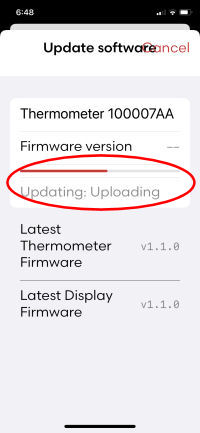 Step 4. The process will begin and you will see a progress bar. |
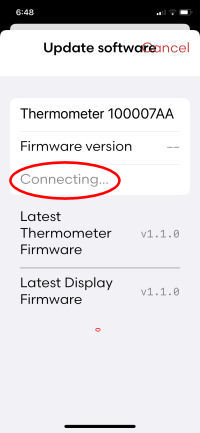 Step 5. After the update is uploaded, you will see this "Connecting..." status. Just wait. |
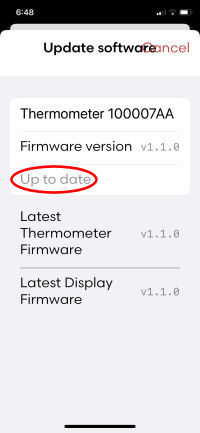 Step 6. Finally, the status will change to "Up to date" and you are done. |
The Display also contains firmware that needs to be updated occasionally and the process is very similar.
 Step 1. Start up the App and it will listen for any Combustion devices. |
 Step 2. While probes will appear on the next screen, the Display will not. Tap on the little fire icon in the top right corner of the display. |
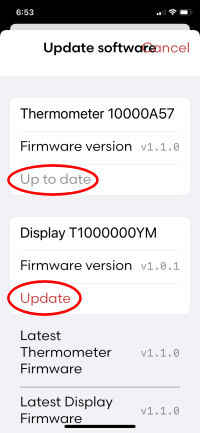 Step 3. You will see an entry for the Display as well as any probes that are turned on. Notice that the probe is up to date, while the Display needs an update. Tap on "Update". |
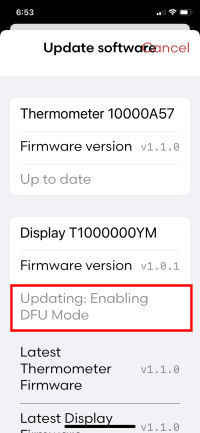 Step 4. You will see various types of status reported while the update gets started. |
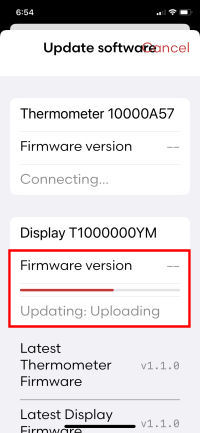 Step 5. Then you should see the progress bar appear as the update gets uploaded. |
 Step 6. Finally, you will see the "Up to date" status appear and the Display now has the latest firmware. |
Here are a few more notes about the firmware update process:
You can support this website by shopping at The Naked Whiz Website Store and Amazon.com
|