 |
 |

There are two ways to monitor temperatures with your Flame Boss Wifi Thermometer, via the web and via an App. You have already seen a little of what the App looks like in the previous section (and you'll see more in a following section), so let's take a look at the web interface. The web interface can be found at www.myflameboss.com. We'll show you some of the basic features here, but feel free to go explore on your own. Even though you may not want to use the web interface as your main method, there are a few options/features that exist only in the web interface (such as disabling automatic firmware updates). Basic Web Page Features: When you visit the My Flame Boss website, you will first be asked to log in. (If you don't have an account, the Login screen gives you the opportunity to create a new account.)
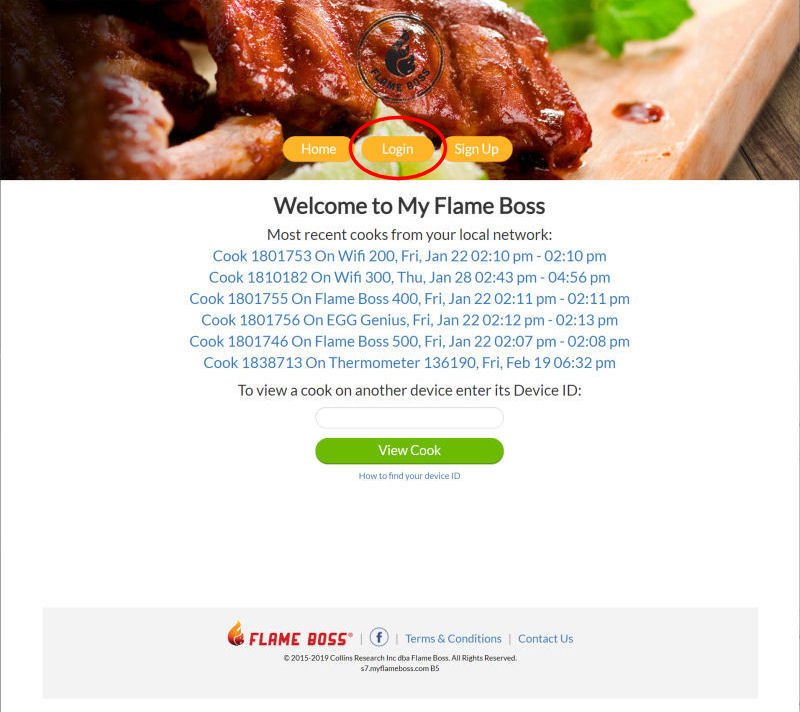 Upon logging in you are taken to the Home screen where you a presented with a list of all your Flame Boss devices that have been added to the Flame Boss cloud. As you can see, we have a few devices in addition to the Wifi Thermometer. Clicking on the device you wish to view will take you to the Cook screen for that device:
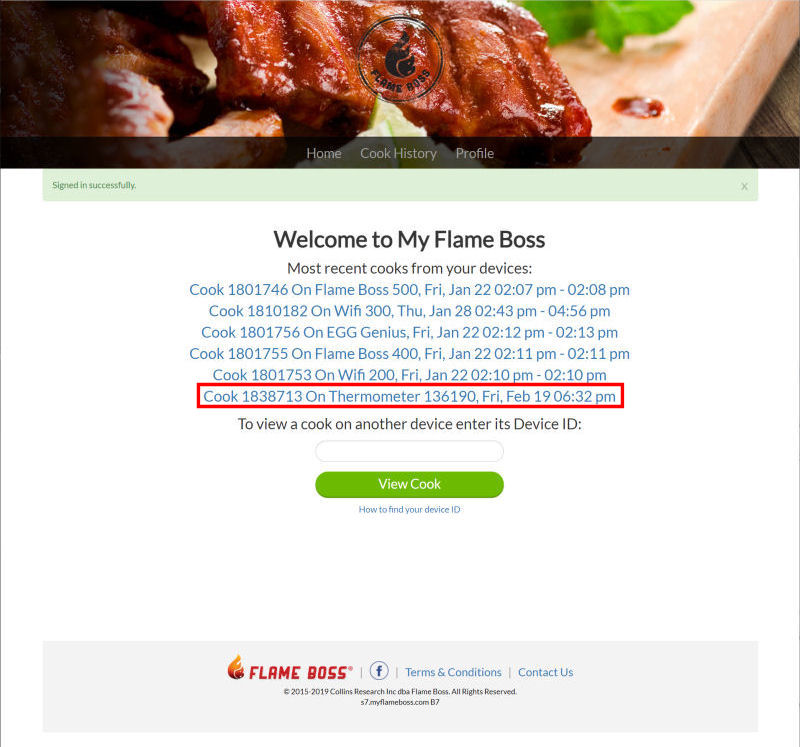 So, here's the Cook screen for the Flame Boss WiFi Thermometer:
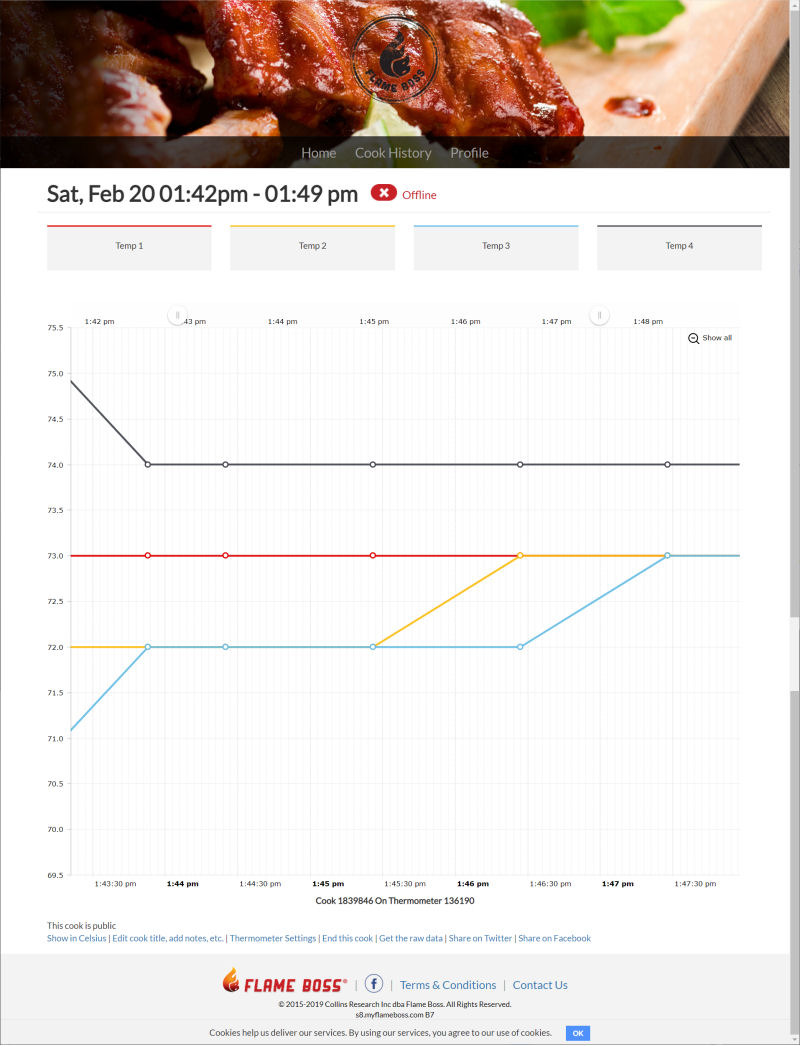 From this screen you can:
Using the links along the bottom of the page, you can also:
Clicking on the Cook History tab will show you a list of all your cooks.
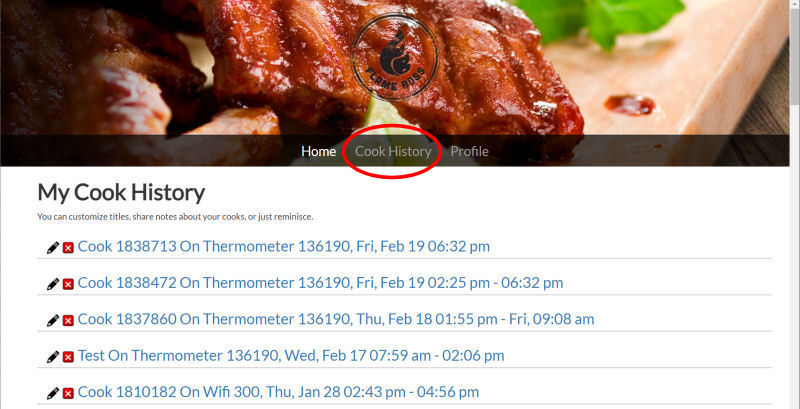 Clicking on the Profile tab will take you to your profile page:
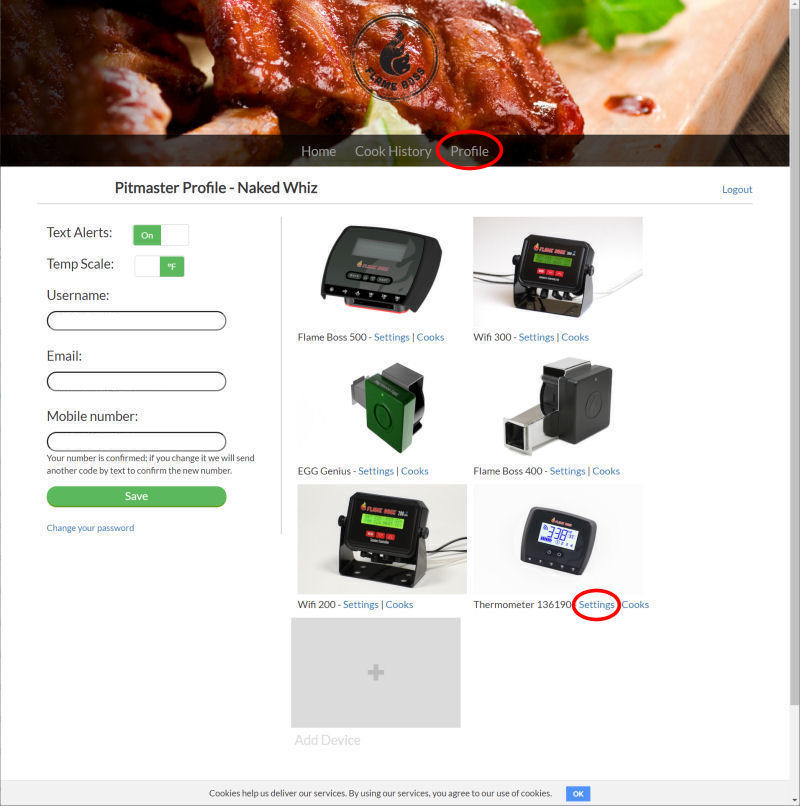 Here you can:
For each of your devices listed, you can also change settings and view cooks specific to that particular device. Clicking on the Settings link for a device will show you the following screen:
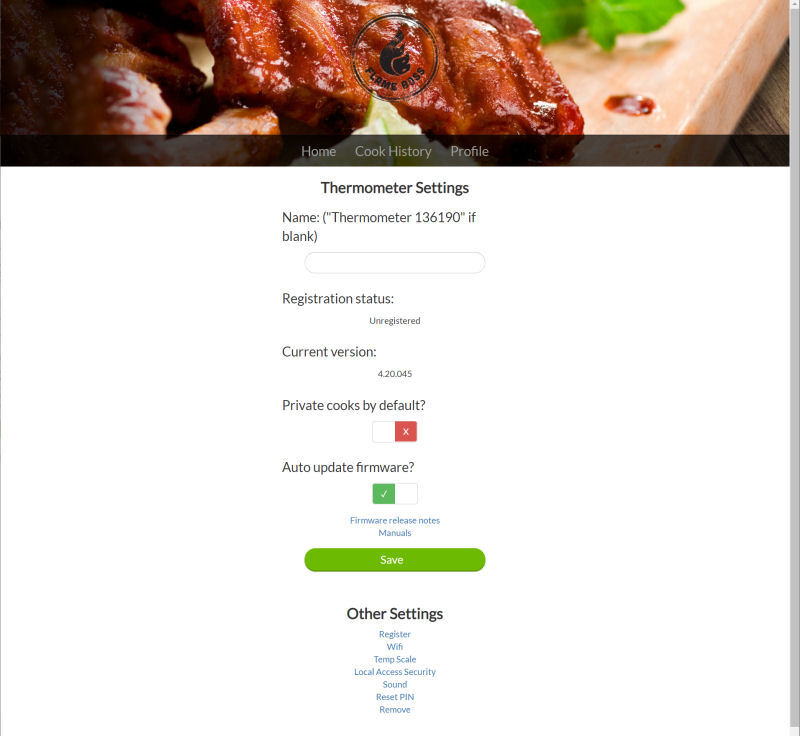 Here you can view/set the following options specific to this device:
Sharing Cooks on Twitter: Clicking on the "Share on Twitter" link will result in the following type of tweet to be posted on your Twitter account. Note that even though you are sharing a cook for you thermometer, a set temp and fan output value are incorrectly shown, as well as the temperature probes being incorrectly labeled. However, clicking on the link does take you to a web page where all the values are correctly displayed:: 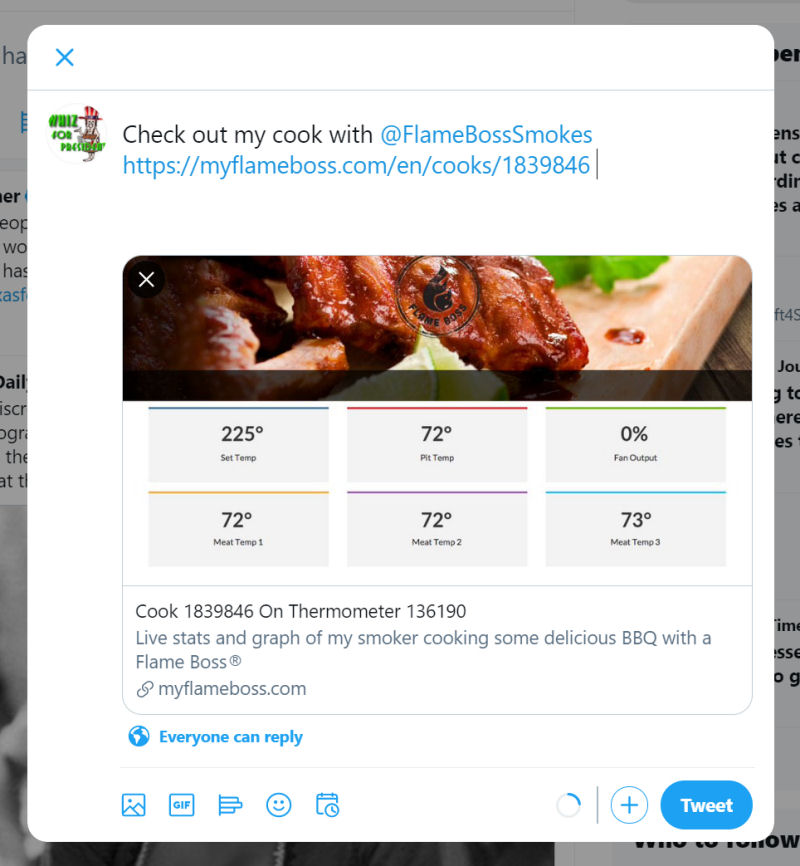 Sharing Cooks on Facebook: Clicking on the "Share on Facebook" link will result in the following type of post to appear on your Facebook wall. Note that the temperatures and data are mislabled, just as they were on Twitter.  Access to Raw Data: Clicking on the "Get the raw data" link will give you access to the raw data readings from your cook. It will look something like this: 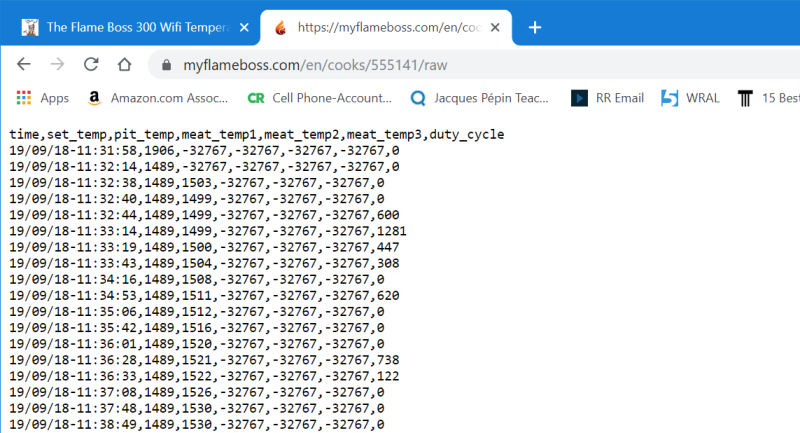 You can right click on this webpage and save the data as a .TXT file. If you rename it to a .CSV (comma separated variable) file, you can then open it as a spreadsheet to work with it: 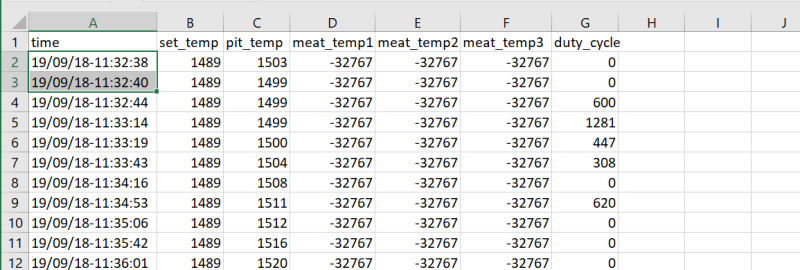 Once you have it in a spreadsheet, you can add some columns and get the data into a more usable format: 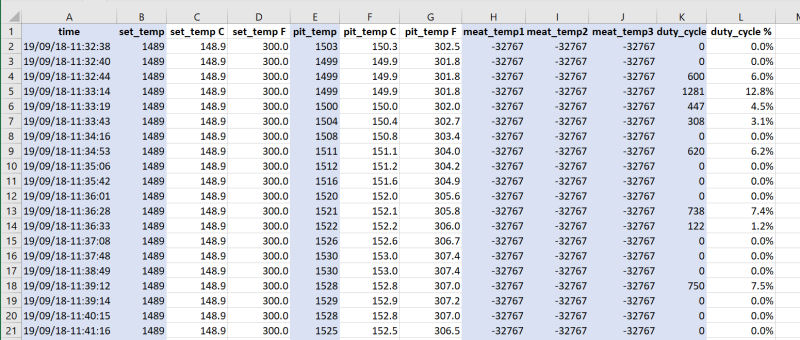 In the above image, the original data provided by the Flame Boss is in the light blue columns. We then added some columns using the following formulae:
All Contents ©2001, 2023 The Naked Whiz International Association of Fire Safety Science member #1604 You can support this website by shopping at The Naked Whiz Website Store and Amazon.com
|