 |
 |

Bluetooth Range
One critical aspect of any wireless probe is the range of the Bluetooth communications.
What good is a wire-free thermometer if you can't stray more
than a few feet from your cooker before losing your connection?
So, it's no surprise that as new brands come out, they are constantly working on extending the range
and reliability of their Bluetooth offerings. Inkbird is using
Bluetooth 5.1 which should give good range and connectivity. So let's see how good the Inkbird probe is in
communicating with the Case.
We test the range of the probe's Bluetooth signal in a large number of environments. To test the Bluetooth range of the probe, we placed the probe in its test position and then measured the range by measuring the distance at which the App shows the connection being lost. This should help you guage how far the Case can be from the probe when cooking in different configurations. Here are the results:
| Straight line of sight between the probe and the Case. | 195 feet |
| Inside a large Big Green Egg ceramic cooker outdoors on
|
39+ feet |
| Inside a large Big Green Egg cooker, measured from inside the house through a sliding glass door. | 70 feet |
| Inside a Weber Smokey Joe metal cooker with both vents closed. | 66 feet |
| Inside a Bosch electric oven with the door closed.
|
31+ feet |
| Inside a Panasonic microwave oven with the door closed. | 26 feet |
| Inside a Bosch Speed Oven (combination microwave and convection oven) with the door closed. | 6 feet |
| Inside a cast iron Dutch oven with lid. | 24 feet |
| Inside an All-Clad sauce pan with |
45 feet |
| Wrapped inside two layers of heavy duty aluminum foil. | 4 feet |
| Inside an aluminum tray with one layer of aluminum foil covering. (Note 2) | 43+ feet |
| Standing vertically in a large glass of water. | 3 feet |
|
|
As for the straight line of sight connection distance between the Case and a smart device, we were able to keep a connection up to 459 feet away.
The next thing we do is measure the Bluetooth range of the entire system by placing a probe is in our ceramic cooker and the Case both next to our cooker and then inside our house. We wander around our house to see where we can maintain a connection. Here are the results:
 |
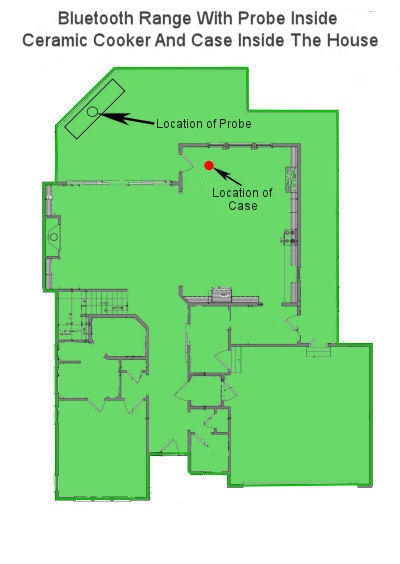 |
As you can see, with the Booster outside, we could venture almost anywhere in our house. With the Booster inside our house,
we could go anywhere in our house. Results on the second floor were similar. So all in all, the Bluetooth range of the
Inkbird
 |
NUGGET ALERT: The Bluetooth signal radiates most strongly out the sides of the probe. So one way to improve the Bluetooth range of the probe is to place it sticking out of the meat vertically if possible. |
 |
NUGGET ALERT: While this should be obvious, we'll point it out anyway. Bluetooth communications are backward compatible, meaning that the Inkbird Case can communicate with older smart devices that only support Bluetooth 4. However, you won't be able to achieve longer distances unless your smart device supports Bluetooth 5. |
 |
NUGGET ALERT: Water will eat Bluetooth radio waves for lunch. As you can see from our results above, the case would only communicate with the probe from 3 feet when the probe was in a glass of water. If you are going to use the Inkbird probe for sous vide, you can expect drastically reduced Bluetooth range if the probe's Bluetooth antenna is submerged. |
Thermometer Accuracy
The Inkbird probe contains two temperature sensors, one food/internal sensor and one ambient sensor.
Inkbird claims an accuracy of ±1.8°F (1.0°C).
Let's see how our probe did:
Meat Sensor: The temperature limit on the meat sensor is 212°F which means you probably shouldn't do the boiling water test to check their accuracy. We decided to do so anyway. Strangely, you get a warning pop-up when the sensor reaches only 205°F which could prove to be a bit annoying if you are cooking a brisket and need to go that high. Here is what the warning looks like:

Here are the results from testing the Inkbird probe at room temperature, boiling water and an ice water bath. Readings within the stated accuracy are shown in green. Those outside are shown in red.
| Inkbird Meat Sensor Accuracy Data | ||||||||||||
|---|---|---|---|---|---|---|---|---|---|---|---|---|
| . | ||||||||||||
|
||||||||||||
As you can see, the probe did well at room temperature. However, the meat sensor reading for boiling water and an ice bath was outside the stated accuracy. You may wish to perform this sort of test for your own probes and then you can calibrate the sensor as necessary on the Settings screen.
Ambient Sensor: We also checked the accuracy of the ambient sensor:
| Inkbird Ambient Sensor Accuracy Data | ||||||||||||
|---|---|---|---|---|---|---|---|---|---|---|---|---|
| . | ||||||||||||
|
||||||||||||
So here the probe was within the stated accuracy for all three conditions, room temperature, ice water bath and boiling water.
That said, the behavior of the ambient sensor when cooking can be affected by such things as things the bubble of cool air that exists near the surface of the cold meat. Inserting your probe too deeply into the meat lest the ambient sensor be too close to the cold meat. The roasting pan, using a glass container, the proximity of the ambient sensor to the walls of the cooker, the “cold” spots of the oven, the size of the roast, etc. etc. etc. And you should be aware that the purpose of the ambient sensor is not to tell you the temperature of your cooker. Let us repeat that. The purpose of the ambient sensor is not to tell you the temperature of your cooker. The actual purpose of the ambient sensor is to measure the temperature of the air near the meat for use in predicting cook finish times.
If you dig into the Apption Labs patent application for its MEATER probes and look at paragraph 46:
"As noted above, more accurate predictions on completion time and resting temperature rise can ordinarily be made by utilizing dual-sensor technology. Using an ambient or external thermal sensor in or near the third portion 102 can enhance estimation of heat input at the location of the food 108, which can vary when the food 108 is moved, turned, or when changes in cooking environment occur, such as opening the hood of a BBQ, adjusting heat on a gas grill, or charcoal fuel losing heat. The heat input at the location of the food 108 can be estimated more accurately using an ambient or external thermal sensor adjacent an exterior surface of the food 108 and measuring the ambient temperature over a period of time."In other words, you can better estimate the completion time of your cook, if you know the temperature of the air immediately adjacent to the meat you are cooking. So we would advise you to just ignore the ambient sensor's reading and let the App use it for its own purposes.
 |
NUGGET ALERT: The purpose of the ambient sensor, as we have explained, is to give the App information about the air temperature near the surface of your meat. Therefore the ambient sensor will report the most accurate temperature to the App if the probe is inserted into the meat up to the handle, thus placing the ambient sensor as close to the meat as possible. |
Setting Up The App And Pairing The Case
You must use the App and a smart device in order to use the
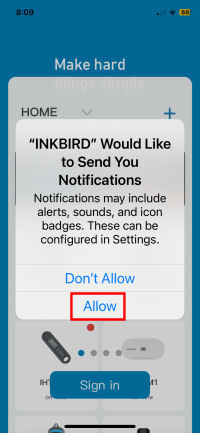 1. When you start up the App, you will get this pop-up asking for Notifications permission. Tap on "Allow". |
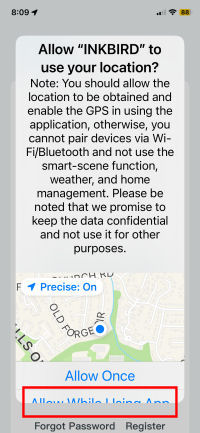 2. You are then asked for Location permission. Tap on "Allow While Using App". |
 3. You will then see a sign-in screen. Tap on "Register". |
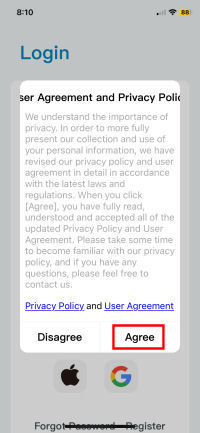 4. You will get this pop-up asking you to agree with their User Agreement and Privacy Policy. Tap on "Agree". |
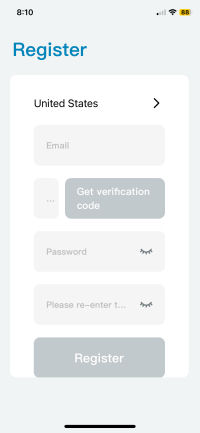 5. Now you are presented with the Registration screen. |
 6. Enter your email address (1), a password (2), and then re-enter your password (3). The blue "Get verification code" button will light up (4). Tap on it. |
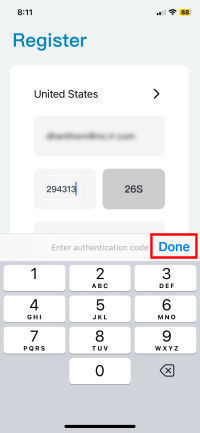 7. Inkbird will send you a verification code via email. A timer starts and you must enter the code within 60 seconds. Enter the code and tap "Done". |
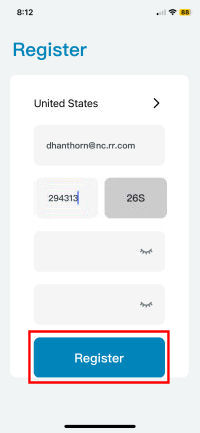 8. The App will verify your code and then the "Register" button will light up. Tap on it. |
 9. You are now registered. Tap on "Sign In". |
Now that you have registered, you can use the App to pair your smart device to your Inkbird
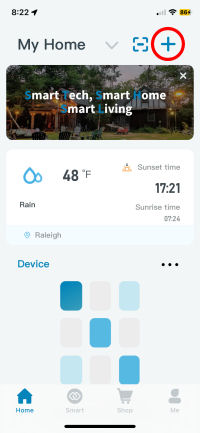 1. When you start up the App, you will get this screen. Tap on the "+" in the top right corner to add a device. |
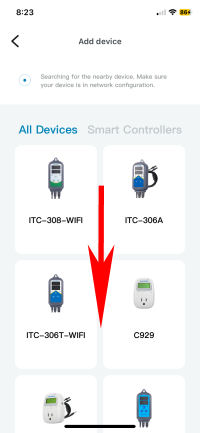 2. Scroll down the screen until you see the entry for the |
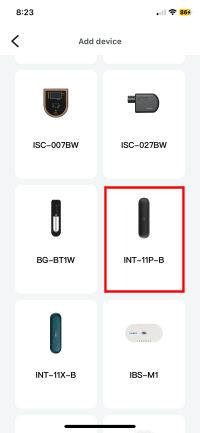 3. When you see the entry for the |
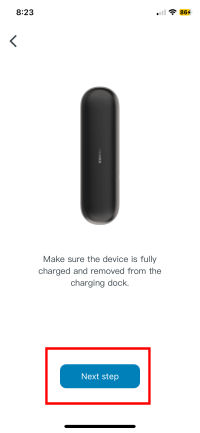 4. Make sure the probe and Case are fully charged, then remove the probe from the case. Then tap on "Next step". |
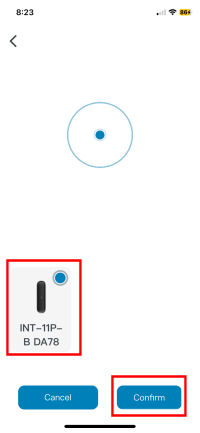 5. The App will ask you to confirm that you wish to pair with the indicated device. Tap on "Confirm". |
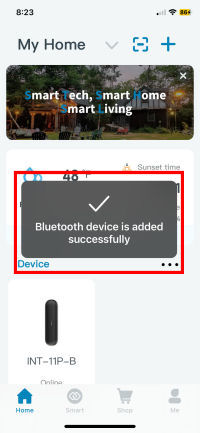 6. After a short delay you will get this pop-up indicating the pairing is successful. |
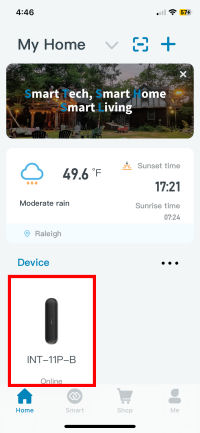 7. When the pop-up disappears, your |
 8. And there you have it. Your first temperature readings. |
 |
NUGGET ALERT:
How many of these devices can you pair with the App at the same time?
We suspect it could be more than 1. If it is possible, each Case will appear as a separate device and you would
need to switch back and forth between devices if you wanted to use them at the same time. We asked this question
on the Inkbird Community and got no response. We then emailed their support
address and so far, have not heard back.
UPDATE: Inkbird customer support got back to us pretty quickly. As we suspected, you can pair multiple INT-11P-B Cases to a single phone, but you can only use them one at a time. |
You can support this website by shopping at The Naked Whiz Website Store and Amazon.com
|