 |
 |

Firmware Updates
Occasionally the firmware in the various components may have to be updated. You can be notified of this
in one of three ways:
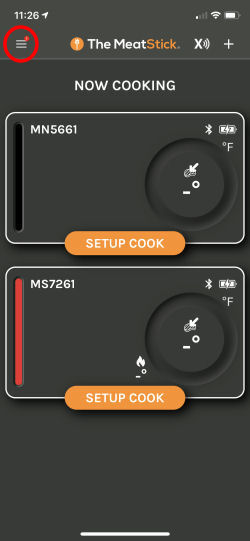 Step 1. You are notified of a pending firmware update with the little red dot on the menu icon in the upper left hand corner of the "Now Cooking" screen. Tap on the menu icon. |
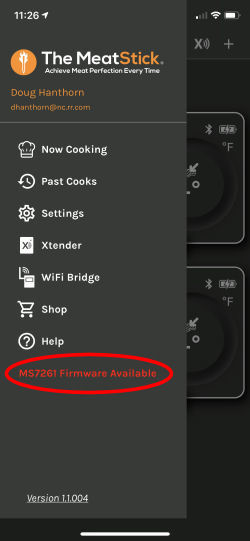 Step 2. You will see an item in the list in red telling you which device needs the firmware update. Tap on the notice in the list of options. |
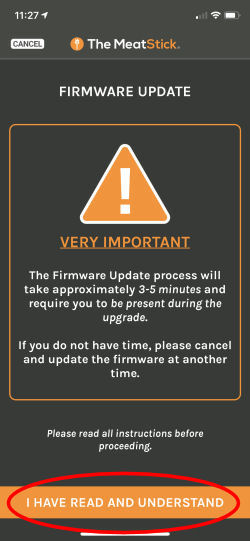 Step 3. You will then be taken to a screen with a number of warnings about the process. If you are ready to proceed, tap on the "I Have Read and Understand" button. |
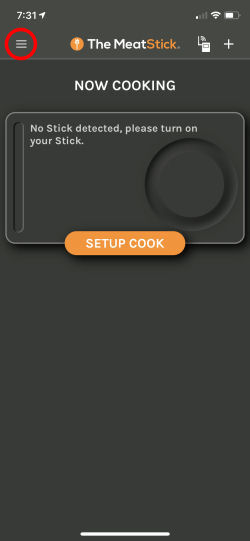 Step 1. Tap on the menu icon in the upper left hand corner of the "Now Cooking" screen. |
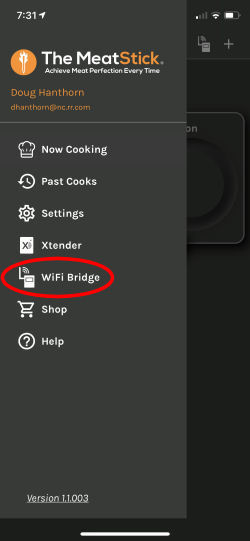 Step 2. Tap on the WiFi Bridge item in the list of options. |
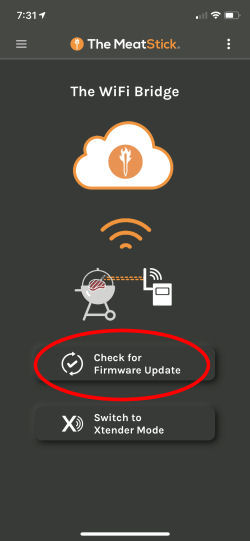 Step 3. If the WiFi Bridge is online, you will see the "Check for Firmware Update" button. Tap on the button and you will either get a popup telling you there is no update available, or you will be taken to the screen to start the firmware update process. |
In any of these cases, proceeding with the firmware update will take you through a few simple steps to update the firmware. Note that you must keep the App active during the update and you must keep your smart device close to whatever component is being updated. Here's what it looks like:
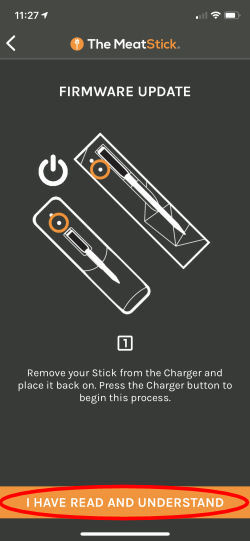 Step 1. You are instructed to remove your probe from the charger, replace it, and press the button to ensure the probe is on. Tap on "I Have Read And Understand." |
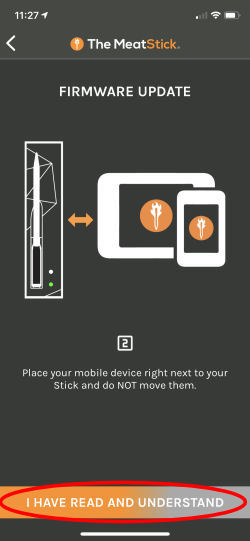 Step 2. You are instructed to place your mobile device next to your probe. Tap on "I Have Read And Understand." |
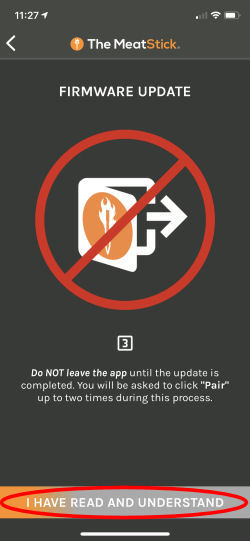 Step 3. You are instructed not to leave the App until the update is complete, and informed that you will be asked to Pair twice during the process. Tap on "I Have Read And Understand." |
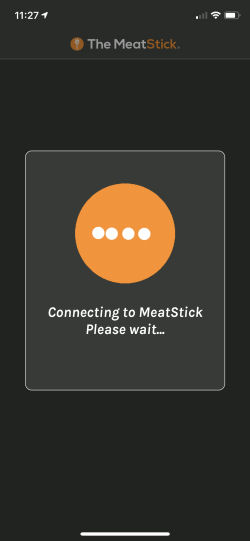 Step 4. You are asked to wait while the App connects to the probe. |
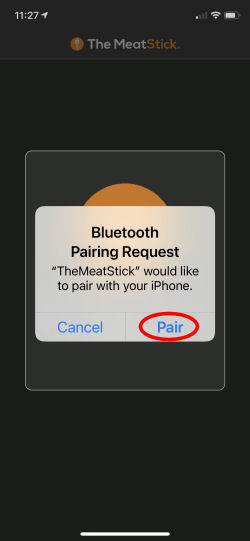 Step 5. You are asked to allow the probe to pair with your phone. Click on "Pair". |
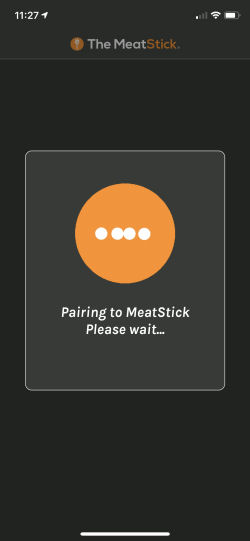 Step 6. You are asked to wait while the probe pairs with your phone. |
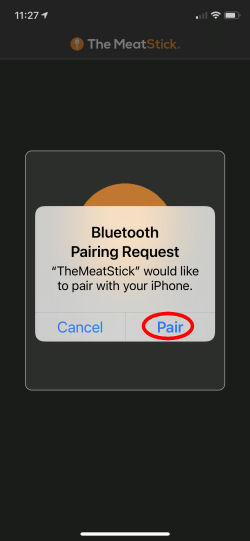 Step 7. You are asked to allow the probe to pair with your phone again. Click on "Pair". |
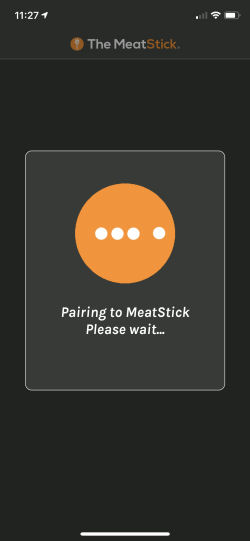 Step 8. You are asked to wait while the probe pairs with your phone. Click on "Pair". |
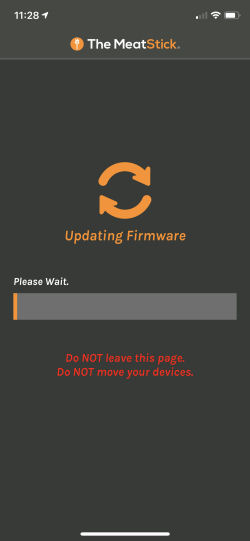 Step 9. The update begins and you are shown a progress bar. You are warned not to leave this screen on your phone or move your phone away from the probe. |
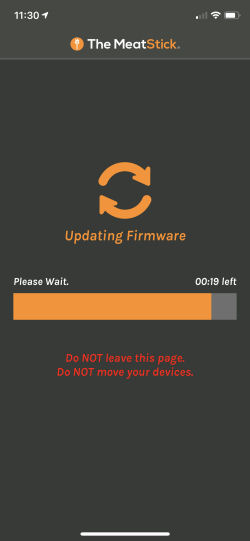 Step 10. The progress bar will move across the screen as the time remaining counts down. |
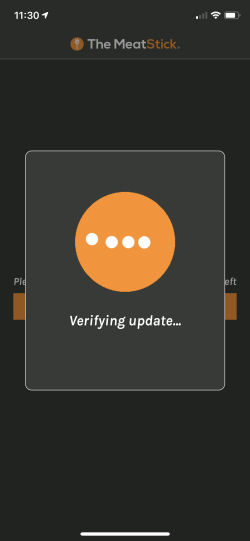 Step 11. You are informed that the firmware update is being verified. |
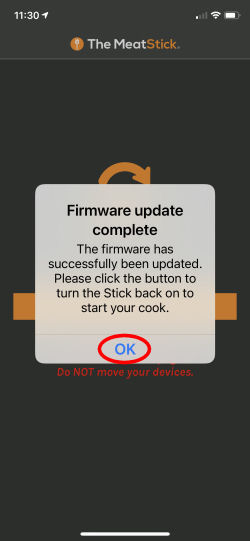 Step 12. Finally, the update completes. Click on "OK" to be returned to the "Now Cooking" screen. |
Here are a few more notes about the firmware update process:
You can support this website by shopping at The Naked Whiz Website Store and Amazon.com
|