
WiFi Operation
The Signals/Billows combination will communicate with your smart device via Bluetooth, but it will also communicate
via WiFi giving you the ability to monitor your cook remotely from anywhere you have internet access.
Setting up the Signals unit for WiFi communications is relatively simple, which we will now show you.
1. First of all start up the Thermoworks App on your phone. You will see the following screen. Click on "Connect": |
2. You will see the following screen. Turn on your Signals device and click on "Add Device": |
3. The following screen will appear. Click on "Signals": |
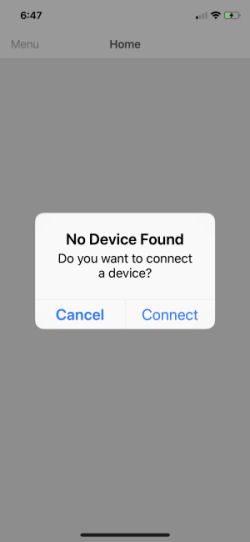 |
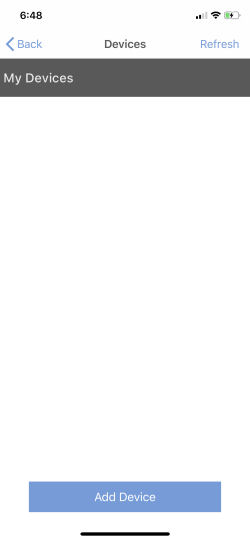 |
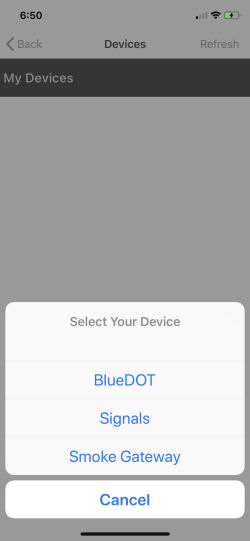 |
4. Your Signals device will appear in the list of Available Signals. Click on your Signals device: |
5. The Signals device will connect to your smart device via Bluetooth and you will get this next screen prompting you to
connect to your WiFi network. Enter your network password and click on "Submit" to allow the Signals unit to connect: |
6. The following will display while it connects:
|
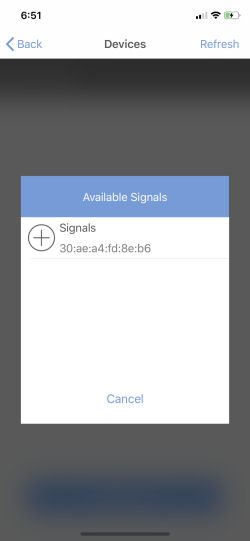 |
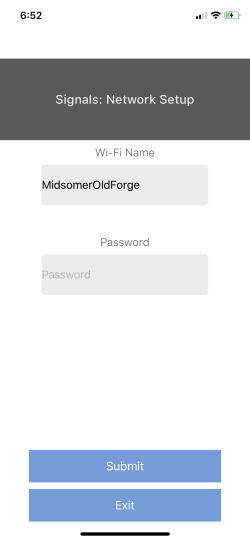 |
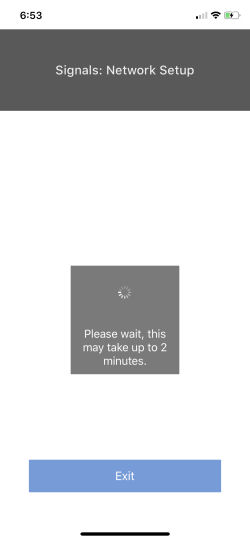 |
7. Once the Signals unit has connected to your network, you will see the following screen. Click on "OK": |
8. You will be shown the "Devices" screen. From here, click on "Back" and then "Home": |
9. Finally, you will be shown the Signals home screen that displays the status of your Signals unit: |
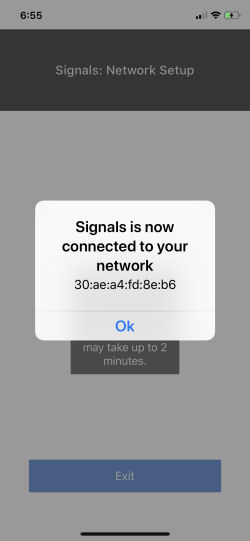 |
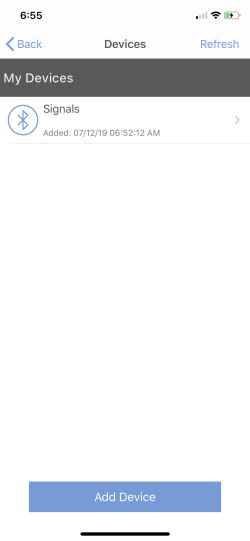 |
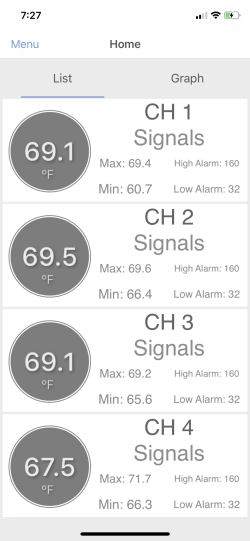 |
Some notes regarding the WiFi function on the Signals unit:
- If the graph of one of your cooks has noticeable gaps, like the chart below, this is a sign that your Signals
unit is having trouble staying connected to your network. The large gap to the right of the chart is when our
Signals lost its connection for good. Resetting your network will resolve this.
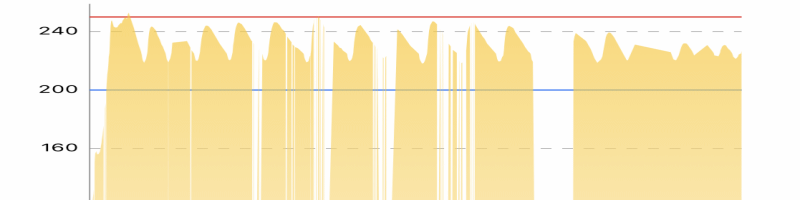
|


