 |
 |

So let's take a look at the Pit Viper blower. This is the new updated version of the original Pit Viper blower. Like its predecessor, it is rated at 10 CFM. (If you already have the old version of the Pit Viper, you can use it with the UltraQ.) Here are photos of the blower in various positions:
When you order your UltraQ controller, you specify the type of cooker that you will be using so that you can purchase the correct blower adapter for your cooker. Here we show you the adapter for a large Big Green Egg.
BBQ Guru has put a lot of effort into making available adapters for almost every conceivable cooker on the market. We thought you might like to see every one of them:  The UltraQ has an audible alarm that you can configure. Alarms can be configured as you see fit for between 1 and 9 beeps, repeated every 10 seconds. You can also configure the duration of each individual beep, from 0 to 3. The default settings are 5 beeps with duration of 1. You can disable the audible alarm by configuring either the number of beeps or the beep duration to 0. (Events will still create alerts, just without any audible beeping.) Things which will cause an alarm are:
 All other events just generate the beeping alarm at the UltraQ. However, if you are using a smart device to monitor your UltraQ, you can be notified of events in a number of ways. First, various events are flagged in the BBQ Guru App's Grilling Dashboard:
In addition to the in-App flagging, you can also go on ShareMyCook.com and configure alarms to generate text messages and emails. The text message and email alerts look like these:
Finally, there is one last type of alert that you can receive via email or text message. If go to ShareMyCook.com and click on My Account—>Notifications, you will find an alert called "Notification Interval (Minute)". This alert will send you a routine status update from your UltraQ at an interval you specify in minutes. If, for example, you set this value to 30, every 30 minutes you will get a status update like the following:
As you can see, the update contains the temperatures of the four probes, the blower percentage and the time remaining on your timer. You may remember that the original BBQ Guru Competitor had a "Good Neighbor Feature" which allowed you to disable the alarm so as not to disturb your neighbors. The UltraQ has the option to turn off alarms in Alarm Settings. Simply set the number of beeps to 0 or the beep duration to 0, and you will get no audible alarms. Most temperature controllers have some visible indication that their blower is running or not. The BBQ Guru App (which we will be showing you later) shows you this on the main menu with the little propellor icon and the "xxx% FAN RUN" item at the bottom of the home screen. The number displayed is the percentage of the time that the blower is running. (If it never runs, you probably have an air leak in your cooker and should consider closing down the damper on the blower. If it is running all the time, you are probably running out of charcoal.) The UltraQ unit itself also shows you if the blower if running. If the LED ring is blue, or if the side bars are flashing red, the blower is running. The UltraQ will remember the target pit temperature if power is lost so that it can resume control of the cooker's airflow when power resumes. BBQ Guru introduced Ramp Mode to the world at least as long ago as 2006 when we did our first review of a BBQ Guru temperature controller, The Competitor. Essentially, Ramp Mode senses that your meat is getting within 30°F of its target temperature and then starts to lower the temperature of your cooker. The goal is that when the meat is at the target temperature, the cooker will be 30°F above meat's target temperature, thus you are able to hold the meat until you are ready to take it out of the cooker. In order for Ramp Mode to work properly, you must set the pit target temperature at least 30°F higher than your meat's target temperature. Here are two graphs that demonstrate how Ramp Mode works:
The UltraQ of course has Ramp Mode. It can be connected to any one of the three food probes. You turn it on and off by tapping the appropriate food probe on the home screen and then tapping on the target temperature setting on the probe screen. If you turn Ramp Mode on for one food probe when it is already on for another probe, it will be turned off for the other probe and enabled for the new probe. Obviously, you cannot have Ramp Mode trying to operate based on three different food temperatures. Also, if you tap the "Cook Ramp" tab at the bottom of the home screen, you will be taken to a screen that allows you to set the target temperature for the Food 1 probe, as well as toggle Ramp Mode on or off for the Food 1 probe. The UltraQ will allow you to set a pit temperature as low as 32°F, so theoretically it can provide temperature control for cold smoking. However, the ability of the unit to control low temperatures will depend on factors such as the size of your fire, how well sealed your cooker is, the UltraQ algorithm, and so on. Like all recent BBQ Guru temperature controllers, the UltraQ has a learning feature called "Adaptive Control", first introduced with the DigiQ II controller. BBQ Guru describes it: "a full-time adaptive control algorithm learns your pit to control better stability/accuracy." Over time, the unit learns how much effect the blower has so that it can more accurately and intelligently decide how long to run the blower when it needs to adjust or maintain the cooker's temperature. So for example, if the unit signals the blower to operate at 30% and it sees that the temperature overshoots a bit, it will gradually learn to run the blower at 20% instead. The Smart Cook feature allows you to further customize the adaptive control algorithm to better suit your specific cooker. There are four settings which can be set in the Controller Settings screen:
Open Lid Detect (OLD) is a feature where the controller detects the rapid drop in temperature caused by opening the lid. It stops the blower to prevent stoking the fire unnecessarily and then manages the rise in temperature after the lid is closed. We'll show you how well the UltraQ performs with an open lid condition later in the review. The UltraQ has a countdown timer on the BBQ Guru App home screen that you can set. You can also specify what action you want the UltraQ to take when the timer expires: 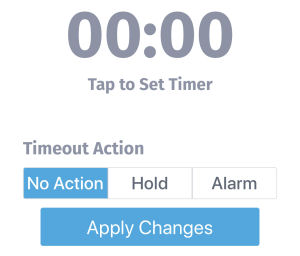
From time to time, the firmware in your UltraQ may need to be updated. The UltraQ checks for firmware updates when you initialy connect it to the App. If it finds a "mandatory" update, the firmware will be downloaded and applied before you are allowed to continue. If the firmware update is optional, you can manually request that it be installed from the "Firmware Update" item on the App's main menu. After the initial connection to the App, you will need to manually start updates from the App's "Firmware Update" item on the menu. |
You can support this website by shopping at The Naked Whiz Website Store and Amazon.com
|