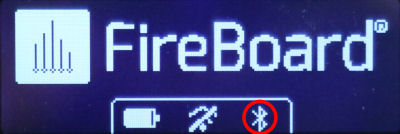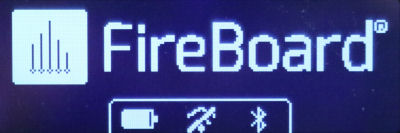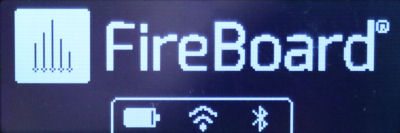Bluetooth Setup
If you wish to take advantage of the Spark's ability to connect to the Fireboard Cloud, the first thing you
must do is install the Fireboard App, create an account and then add the Spark to the App. Once you do this,
Bluetooth will magically be enabled. Once you create your account, you can proceed:
 |
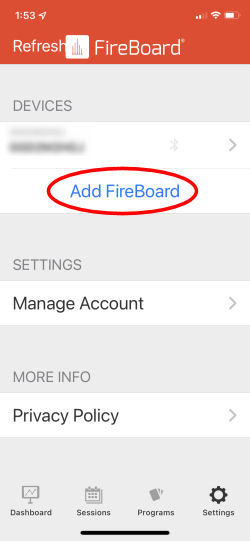 |
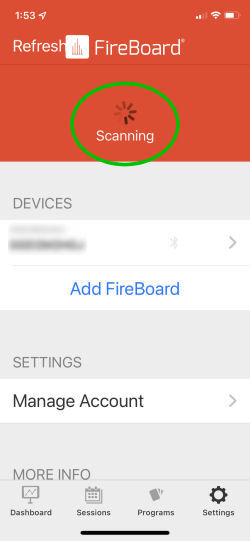 |
| 1. First of all start up the Fireboard App on your phone. You will see this screen.
Tap on the "Settings" icon. |
2. Under "Devices", tap on "Add Fireboard". |
3. You will see the App scanning for nearby Fireboard devices. |
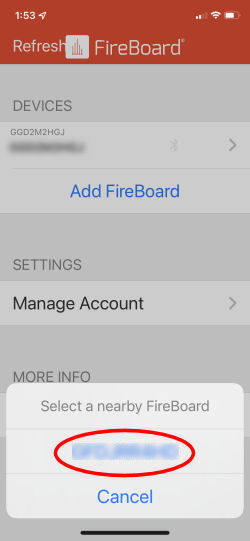 |
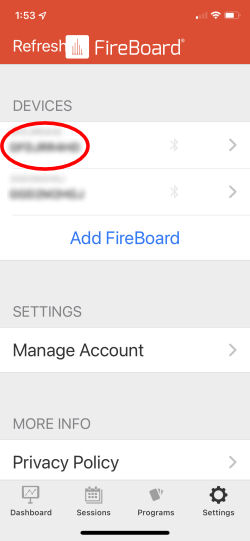 |
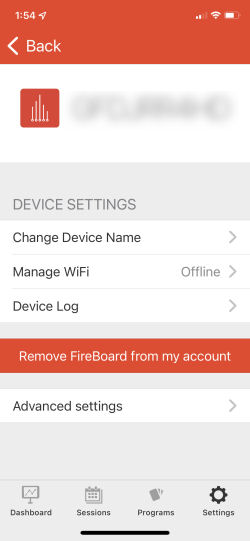 |
| 4. Tap on the ID of your Spark device. |
5. Once the App connects to your Spark via Bluetooth, it will show up in the list of devices. |
6. Tap on the ID of your Spark and you'll be taken to its own settings screen. |
There you have it! If you look at your Spark's home screen, you will now see the icon at the bottom that indicates it
is connected to Bluetooth. (Note that the Spark will only show a Bluetooth connection when the App on your phone
is active.):
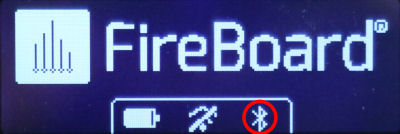
And notice the icon in the center to the left of the Bluetooth icon. Although it looks like a rainforest showerhead
or Usain Bolt coming out of the starting blocks, it is actually a Wi-Fi symbol with a slash to indicate there is no Wi-Fi
connection. We'll set that up in the next section.
Wi-Fi Setup
Once you have connected via Bluetooth, you are then ready to set up the Wi-Fi connection. At this point,
the display on your Spark will look like this:
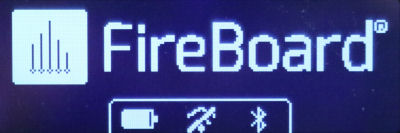
Notice that you now have a Bluetooth icon on the right, but the Wi-Fi icon has a slash through it. Let's
set up the Wi-Fi connection. We'll start at the beginning by starting up the App:
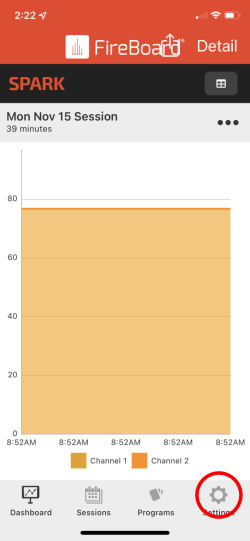 |
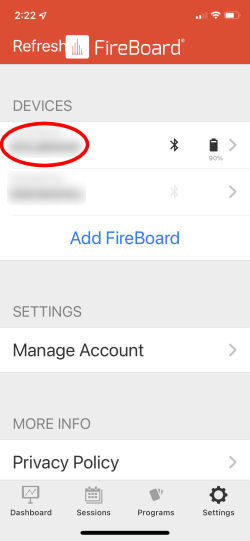 |
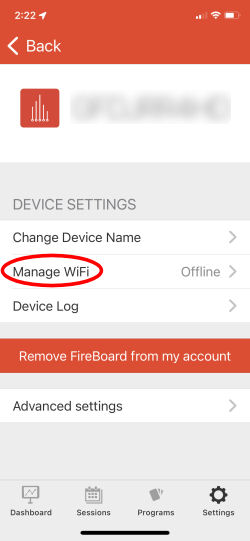 |
| 1. Start up the Fireboard App and tap on the "Settings" icon. |
2. Tap on the ID of your Spark device. |
3. On the next screen, tap on "Manage Wifi". |
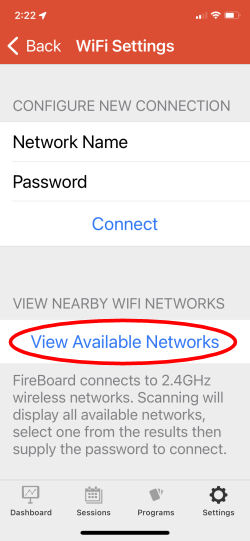 |
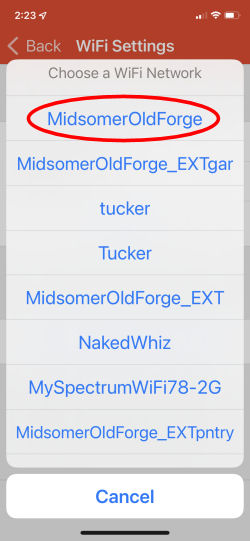 |
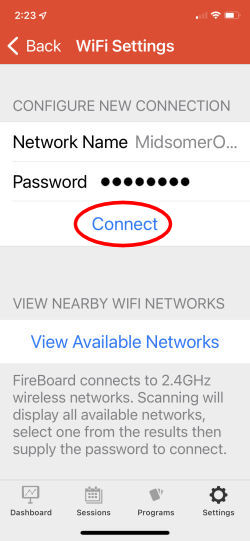 |
| 4. Tap on "View Available Networks". |
5. Tap on the network you wish to connect to. Note, it must be a 2.4 GHz network. |
6. Enter the password for your network and tap on "Connect". |
 |
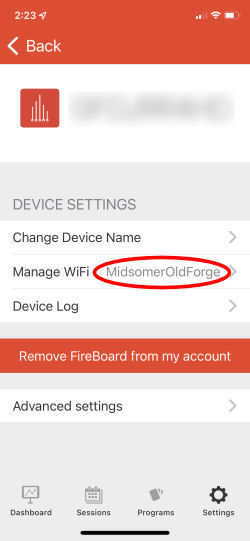 |
| 7. The App will tell you it is trying to connect. Tap on "OK" and wait. |
8. Once the Spark connects to your Wi-Fi network, the network name will appear next to "Manage Wi-Fi". |
Now you will see the Wi-Fi icon on your Spark device without the slash through it. Your Spark is now
connected to your Wi-Fi network:
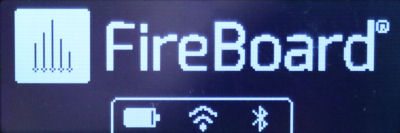
SyncMode
Now that we have enabled Bluetooth and Wi-Fi, we can talk about SyncMode. SyncMode allows
your Spark device to display realtime temperature data from your other Fireboard devices
in your account. Here is what your Spark will display when
in SyncMode and there is another Fireboard device online (in this case, a Fireboard 2 Drive with 3 probes
attached):

A couple of notes about SyncMode:
- Even though your Spark is configured to show temperatures with a decimal and your Fireboard
device is also configured to show temperatures with a decimal, SyncMode will only display
temperatures in whole degrees.
- SyncMode will display the temperatures from your Fireboard device in whatever units your
Fireboard device is configured to display, regardless of how your Spark is configured to display temperatures.
- If you change your Fireboard device to display temperatures in °F or °C while the Spark is in
SyncMode, the Spark will start
displaying temperatures in the new units fairly quickly. However, there is a significant lag before
the Spark will change the °C label to °F or vice versa.
- Only channel labels are displayed; there is no indication of which Fireboard device is being displayed.
In order to know which Fireboard device is being displayed, you will have to change the labels on each
channel/device to something like "Fireboard 1, Channel 1", etc. Otherwise, there is no way to distinguish
between channels on different devices.
- There is no information about the status of the blower if you are using a Fireboard 2 Drive.
- There are no graphs available.
|