
The Fireboard App
In addition to the web page interface and controller display, FireBoard has an App for iOS and Android devices. The application behaves very much like
the fireboard.io webpage. We have captured some of the screens below to give you a flavor of what the App is like. You will most likely
be using the App for almost everything you do with your FireBoard Spark. (For more information about the App and
how it works with the Fireboard Drive units, you can read our
review of the Fireboard 2 Drive.)
So you have created your account with FireBoard and added your Spark to their system. Now it's on
to the Dashboard screens. There are several views available:
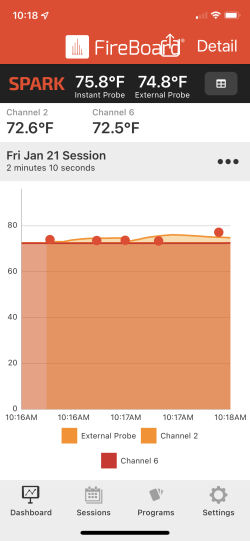
1. Dashboard chart view showing the Spark temperatures (black bar) and the Fireboard
temperatures (white bar). As you can see, the graph shows the Spark external probe and the two
Fireboard probes. The instant-read probe only creates an entry when you press the Function Button.
This is shown by the orange dots.
|
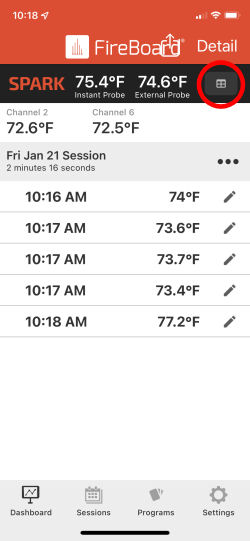
2. Tapping on the circled icon will give you a list of the Spark's instant-read probe's
readings (taken by pushing the Function Button on the Spark).
|
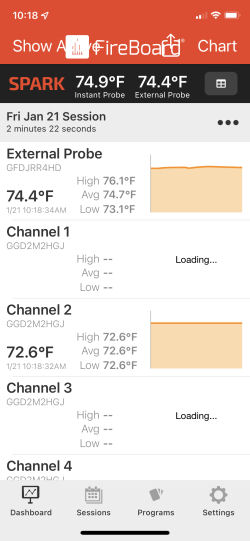
3. Tapping on the "Detail" button at the top right of the screen will give you the
Dashboard detail view. As you can see, you are presented with more information about the Fireboard
probes and the Spark's external probe. No such information is available for the Spark's instant-read
probe.
|
Another useful function we will show you is access to a history of your cooks via the Sessions screen. Tap on
the "Sessions" tab at the bottom of the screen to view a list of you past cooks"
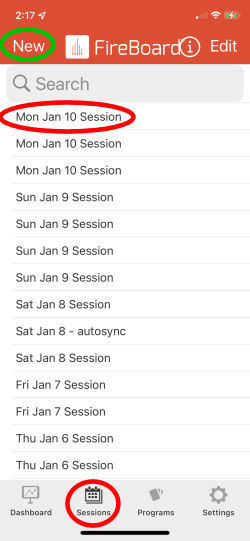
4. Tapping on the "Sessions" icon at the bottom of the screen yields this list of your past cooks. Tap on
any session to view it. You can also tap on the "New" button to start a new session.
|
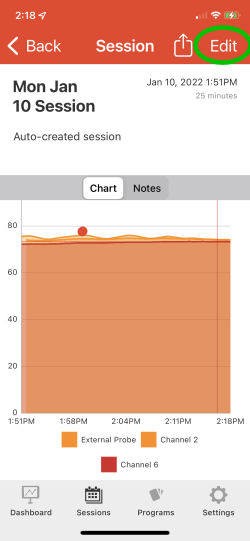
5. The chart and other data for the session are displayed. You can tap on the "Edit" button
and modify various properities of the session.
|
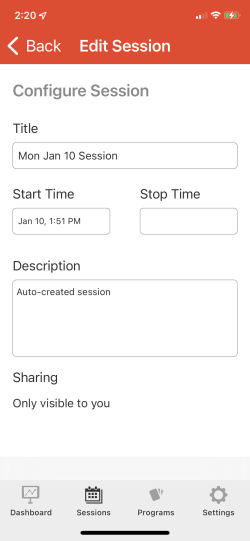
6. Here you can modify the Session title, start and stop time, and Session description.
You can also make the session visible to anyone you give a link to, or keep it private.
|
Amazon Echo/Alexa Support
You can use any Alexa or Google Assitant enabled device to control and monitor any of your
FireBoard devices using voice commands. The procedure for setting up Alexa or Google Assistant to do this is quite simple, so we
won't show you how to do it here, but if you need help you can search on "Alexa" at the
FireBoard Knowledgebase.
Simply use commands/ask questions like "Alexa, ask FireBoard, set the
pit temperature to 250" or "Okay Google, talk to FireBoard." Alexa and Google Assistant will
interface with the FireBoard cloud to respond. Here's a list of some of the questions you
can ask:
- What is my FireBoard temperature?
- How long is my session?
- What are my alerts?
- Set an alert on channel one for 203 degrees.
- Turn off my alerts.
- What is the setpoint?
- Set my smoker to 225 degrees.
- Set the setpoint to 300 degrees.
- What is the current fan speed?
- Set the fan speed to 70%.
- Turn off the fan.
Here are a few observations about using Alexa/Google Assistant to work with your FireBoard device:
- Alexa and Google Assistant communicate with the FireBoard cloud, not with your controller. If you ask for a
temperature, you will get back whatever value that the FireBoard cloud knows about, which could lag
behind what the controller is actually sensing. However, we have found this lag to be minimal.
- If you turn your FireBoard device off, Alexa and Google Assistant will report that the device is offline once
the FireBoard cloud recognizes that the device has gone away.
- If you have multiple Fireboard devices active, Alexa/Google will not tell you which device any
particular reading came from. (Sort of like SyncMode!) Alexa/Google will just read off a series
of temperatures. In order to know which device each temperature comes from, you will need to
label your channels to include the device as well as the channel.
- Alexa/Google do not know about the instant-read probe on the Spark. They will only report
external probe temperatures.
Granted, if you are using the instant-read probe, you probably have the Spark in your hand and thus
don't need Alexa or Google to tell you it's reading, but if the data is available, why not report it?
Personally, we don't see much value in using voice control devices like Alexa or Google Assistant for this,
but then again, you can purchase a refurbished
second generation Echo Dot from Amazon for about $25, so if you are curious, it doesn't take a large investment
to get started.
←Previous Page
Next Page→
nakedwhiz.com
Home
Search Our Site
Email The Whiz
Listen To Whizcast
Whizlog
Buy Whiz Gear
Privacy Policy
All Contents ©2001, 2023 The Naked Whiz
International Association of Fire Safety Science member #1604
You can support this website by shopping at
The Naked Whiz Website Store and
Amazon.com
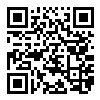 |
You can make donations to The Naked Whiz
Website using Bitcoin! Scan the QR code at
left or copy and paste our wallet ID:
1Bt4vjU9PUQNVvEZZq6ik6jWYr6nr4rJRp
|
 |
|
|


